Setting up remote login
Hi papi.
The next step is to setup remote login into the Raspberry Pi. It is likely the case that you will not want to access the Raspberry Pi by keyboard/mouse/monitor and instead you can login to the machine via your iPad or Desktop PC.
For complete information you can consult the documentation.
Get your hostname
The easiest way to connect to your Raspberry Pi is via your hostname address.
I have set your hostname to be tdtpi. You can test this as follows.
Click the terminal.
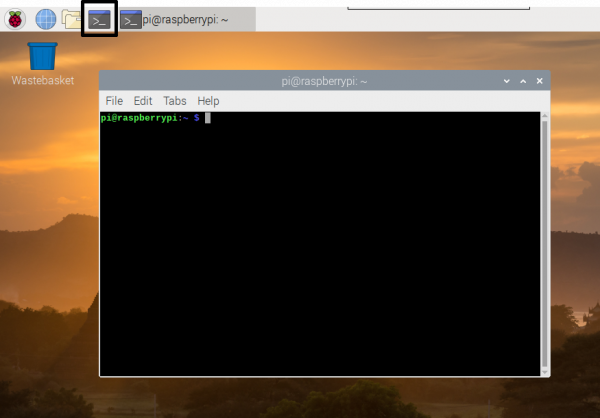
Now enter the command:
hostname
If everything works as intended, it should state:
tdtpi
This is your hostname. You can connect to your Raspberry Pi with the full “address” of tdtpi.local. Your Raspberry Pi also has a network IP address. Try the command:
ping tdtpi.local
This should return your IP (often similar to 192.168.1.X).
Connect using iPad
Now using your iPad, download the iOS application VNC Viewer by RealVNC available on the App store.
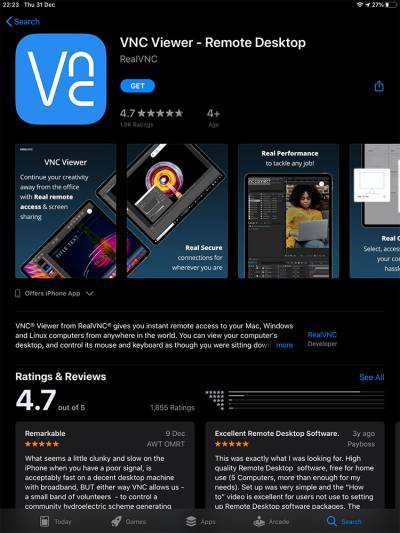
Now login to your Raspberry Pi. You should use the address:
tdtpi.local
Your username and password are the same as before:
username: pi password: m******71
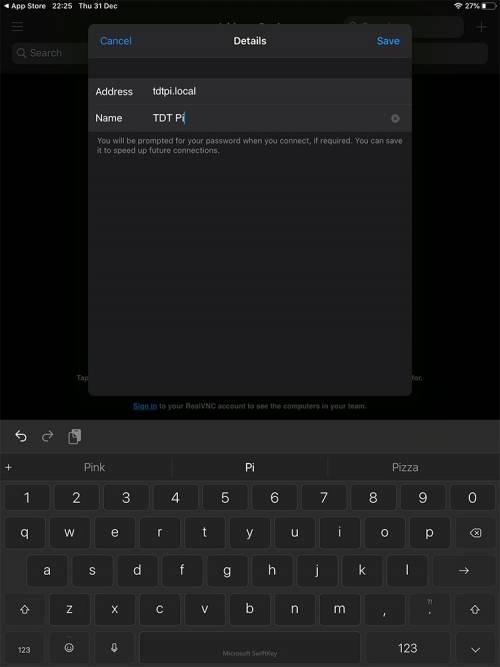
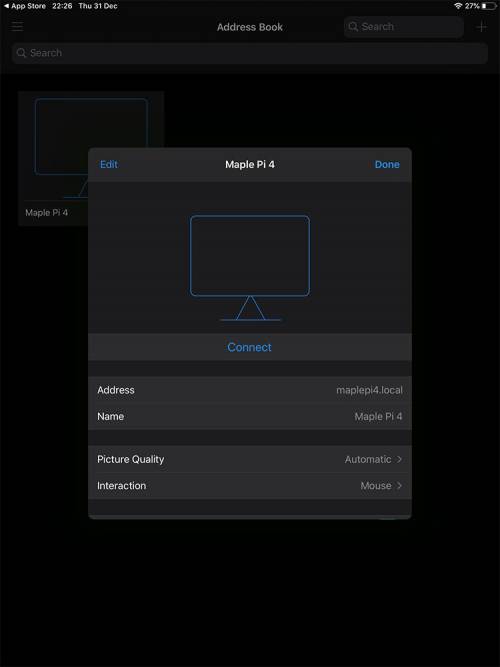
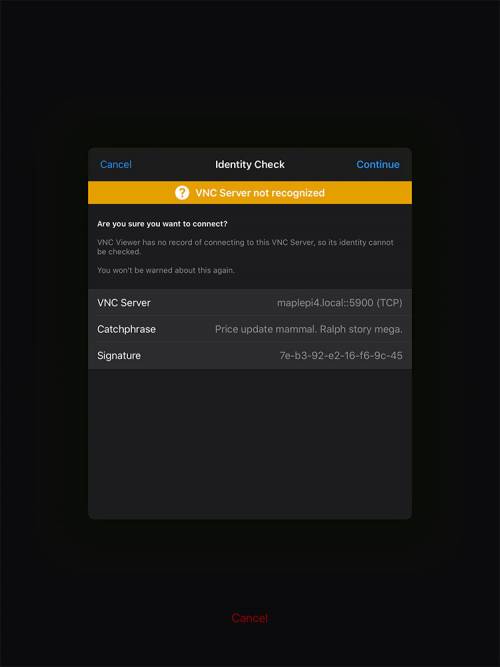
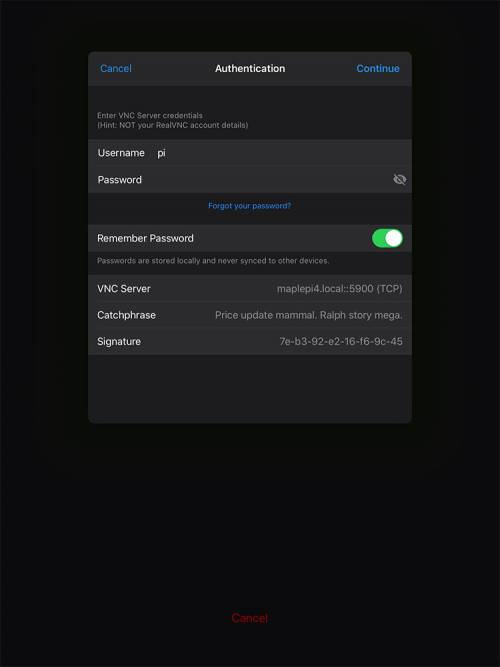
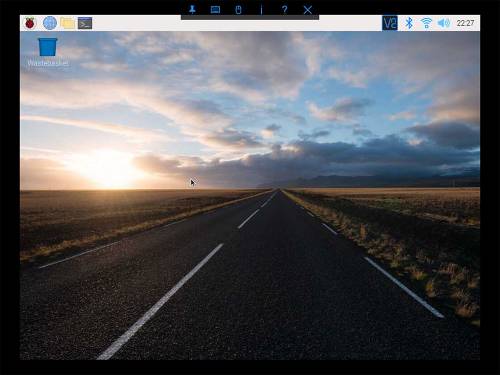
Connect using PC
I prefer to use the PC for communicating with the Raspberry Pi. You want to go through the same steps above but using VNC Viewer for Windows: https://www.realvnc.com/en/connect/download/viewer/raspberrypi/
Video guide